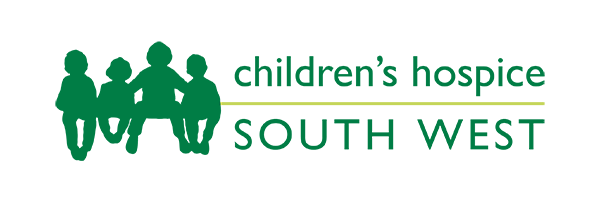Changing the colours
How you do this depends on whether you use a computer that runs on MS Windows, Mac OS, or another operating system, and which browser you use.
To change the colour of the background and/or text in your internet browser for all pages, follow the instructions for your browser below. You can also use these instructions if you want to reset the colours to "Default".
If you have problems changing your settings, use the "Help" menu in your browser toolbar.
Instructions for Windows users
Changing the colours in Internet Explorer for MS Windows
- Open the "Tools" menu and select "Internet Options"
- Select the "Accessibility" tab
- Tick the "Ignore colours specified on web page" checkbox
- Click the "OK" button or press "Enter" on your keyboard once to return to the "Internet Options" box
- This will make the website use the colour scheme you have on your computer
- If you would like to choose your own colour scheme just for Internet Explorer, with the "Internet Options" box still open, select the "Colours" button
- Untick the "Use Windows colours" checkbox
- You can then select the colour swatch next to "Text" and choose your text colour, and repeat the process for your background colour
- Click "OK" or hit "Enter" on your keyboard to return to Internet Explorer
Changing the colours in Firefox for MS Windows
- Open the "Tools" menu and select "Options"
- Select the "Content" tab and click on the "Colours" button
- Untick "Allow pages to use their own colours" check box
- To use your Windows colour scheme settings in Firefox, make sure the "Use system colours" checkbox is ticked
- To choose your own colour scheme for Firefox, untick the "Use system colours" checkbox. Select the colour swatch next to "Text" and choose your text colour, and repeat the process for your background colour
- You will need to reload the page to see your new colour settings
Instructions for Mac OS users
Changing the colours in Internet Explorer for Mac OS
- Open the "Explorer" menu and select "Preferences"
- If you cannot see a list of bulleted options under "Web Browser", expand the options list
- Select the "Web Content" section
- Select the colour swatch next to "Text" and choose a colour using the Mac OS colour picker – either use your mouse to select a colour from the circle and a brightness level from the bar, or use the tab and cursor keys on your keyboard. Click "OK" or hit "Enter"
- Repeat this step for the "Background", "Read Links" and "Unread Link"' if you want to change those colours
- When you have changed all the colours you want to, untick the box next to "Page specify colors" checkbox so the web page will use your colours
- Click "OK" or hit enter to return to Internet Explorer
- Changing the colours in Firefox in Mac OS
- Open the "Firefox" menu and select "Preferences"
- Select the "Content" tab and click on the "Colours" button
- Untick the "Allow pages to use their own colours" check box
- To use your Mac OS colour scheme settings in Firefox, make sure the "Use system colours" checkbox is ticked
- To choose your own colour scheme for Firefox, untick the "Use system colours" checkbox. Select the colour swatch next to "Text" and choose your text colour, and repeat the process for your background colour
- You will need to reload the page to see your new colour settings
Other operating systems or browsers
If your operating system or browser isn't listed here, the BBC's My Web My Way (link is external) website has further, illustrated, instructions.
Need help?
If you have any questions regarding the accessibility of this site, or if you experience any difficulty in using it, please contact us.