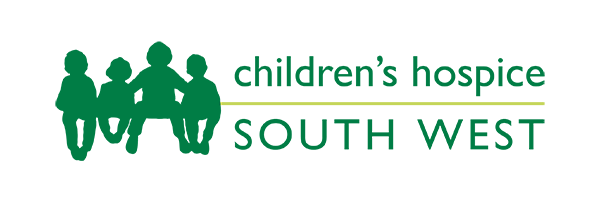Magnifying the screen
Your computer may have a magnifier program that allows you to magnify a portion of your screen. You can use this on a web page, or anything else you want to see more clearly.
Here are some instructions on how to use some of the most common screen magnifiers.
Instructions for Windows users
Using the Windows magnifier
- Open the "Start" menu on the computer
- Select "Programs" and then "Accessories"
- Select "Accessibility" and then "Magnifier"
- The magnifier is now turned on and the settings box appears
- You can use the magnification level box to change the size
- Minimise the magnifier settings box to see the page you were looking at
Instructions for Mac OS users
Magnifying the screen in Mac OSX
- Mac OSX has a built in magnifier called Zoom
- Make sure you are in "Finder" and open the "Apple" menu
- Select "System Preferences..." and then the "Universal Access" icon
- Select the "Seeing" tab and then 'Turn on Zoom'
- To zoom in press "Alt" + "Apple" + "+" on your keyboard, and to zoom out press "Alt" + "Apple" + "-". Move the cursor around the screen to view the magnified page
- To change the Maximum and Minimum Zoom settings click on "Zoom Options..." or press '"Tab" until "Zoom Options..." is highlighted and then press the space bar on your keyboard
- You can turn the magnification on or off by pressing "Alt" + "Apple" + "*"
Magnifying the screen in Mac OS 8 and 9
The Mac OS includes an optional screen magnification program called "CloseView". If it is not installed on your computer you can find it on the Mac OS CD-Rom under CD Extras: Universal Access: CloseView If you do not have a Mac OS CD-Rom, you can download it on the internet, at Apple Macintosh Software Toolkit.
- Once you have "CloseView" installed, open it by opening the "Apple" menu on the computer and from the "Control Panels" sub menu selecting "CloseView"
- From here you can turn "CloseView" on and off, set the magnification scale for example x2, invert the colours of the screen to white text on a black background and turn the "CloseView" keyboard shortcuts on and off
- With the "Keyboard Shortcuts" on you can use these "CloseView" commands from within any program at any time
- "Alt" + "Apple" + "K" Turn CloseView on or off
- "Alt" + "Apple" + "X" Turn magnification on or off
- "Alt" + "Apple" + "+" Increase magnification
- "Alt" + "Apple" + "-" Decrease magnification
Other operating systems or browsers
If your operating system or browser isn't listed here, the BBC's My Web My Way website has further, illustrated, instructions for changing text size.
Need help?
If you have any questions regarding the accessibility of this site, or if you experience any difficulty in using it, please contact us.